There should not be any problems when you use a new Macbook. However, after some time, you may experience some issues that, for the most part, can be ignored at first but will cause problems if you do not take the necessary measures.
Think of this article as a means to prepare yourself in advance. Once you run into a problem on your Mac, you will know how to react.
Problem #1 – Spinning Beach Ball
A spinning beach ball may appear now and then but disappear after an instant. It is when this ball becomes persistent that you need to start worrying.
Your system’s resources cannot keep up. In other words, you are initiating a process before the previous one finishes, and the spinning beach ball is a timer of sorts that tells you when the most recent application can start loading.
Solutions should be pretty straightforward. The goal is to free up the computer’s resources. Start with limiting the number of background applications. Then, analyze your hard drive. If there is not enough free space, look for an uninstaller guide that tells you which files you should remove.
Finally, scan the drive to confirm that there are no viruses or malware. Cybersecurity threats cause various computer problems, including ones related to performance.
In case antivirus software finds corrupted files, get rid of them. And if it is too late, you may have to reinstall the operating system to give the Macbook a fresh start.
Problem #2 – Loud Fan Noise And Overheating
Are you stuck in a poorly ventilated room? Or maybe you are running applications like video games that require too much from the computer, and the internal Mac fans cannot keep up.
Macbook loud fan noise and overheating are not something you can ignore. The issue will not solve itself. In fact, it will continue to escalate, and before you know it, something happens to the internal hardware.
You have a couple of options to stop overheating and loud fan noise. It is recommended to prioritize removing dust and dirt that accumulates inside. If you are reluctant to do the work yourself because it may hurt the computer, take the laptop to a local service store.
In addition to cleaning filth inside, you can also invest in accessories like cooling pads. They provide a source of cool air and share the workload with the internal fans.
Finally, it is possible that an application you run is too much for Mac’s system to handle. A high-end video game, for example.
Problem #3 – Memory Leaks
Memory leaks are rather simple to prevent. You can stop the incorrect memory distribution from apps by restarting the computer. A restart every couple of hours should do the trick.
At the same time, if you are fed up with waiting for a computer to load, speed up the process by removing applications from the startup menu. Disabling the auto-login feature and decluttering the Macbook’s desktop help as well.
Problem #4 – Unresponsive Microphone
A microphone is a Macbook feature that you will likely use more often while working remotely. After all, communication with colleagues and clients is important, and there are times when they are unavailable on their phones.
If a mic is unresponsive, check whether you enabled permission. Some applications require separate permissions before they can access the microphone. If this is taken care of, the problem lies elsewhere.
Tinker with the input and output settings. In case it does not help, try removing temporary system junk and resetting PRAM.
Problem #5 – Slow Internet Browser
Internet browsers can underperform and make it almost impossible to surf the net, therefore, if you want to become more productive, it becomes difficult. If you are stuck with a browser that crashes and freezes regularly, do not expect that the issue will disappear eventually.
Some of the most common causes for a slow browser include adding too many extensions. A lack of updates could also be one of the reasons.
If removing redundant browser extensions and using the latest version does not solve the situation, you may have to think outside the box and switch to another application. Thankfully, there are multiple alternatives as far as internet browsers go. Moreover, most of them allow users to import bookmarks and other information from a previous browser, which makes adjusting to a change easier.
Problem #6 – Flickering Screen
A flickering screen is often the result of incompatibility between the operating system and the graphics processing unit.
If the problem appeared after you upgraded the macOS to the most recent version, try switching back to the previous version.
While having the latest OS is the right practice, you may need to wait for a hotfix before upgrading and avoiding a flickering screen.








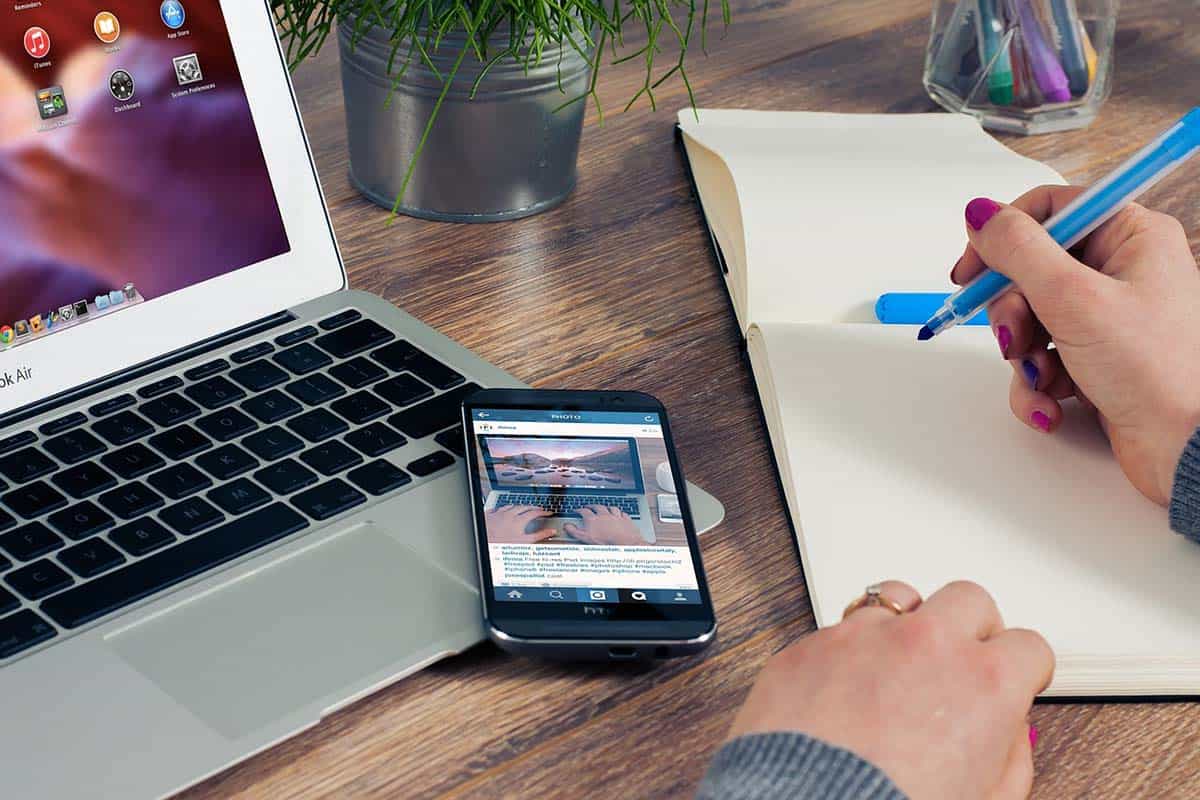













Add Comment